One of the technology tools that we learned about for my Digital and Social Media in Education class was Quizlet. Quizlet is an excellent vocabulary review game that my students enjoy. They can access online note cards using their smart phones. We also play the online review games, like Scatter, on the day before the test.
Quizlet doesn't have to be a solitary study tool. In this post I share ways to expand Quizlet into a social activity.
First, students can enter vocabulary terms collaboratively into Quizlet. Quizlet offers an easy import option from spreadsheets. I create a spreadsheet using Google and type all of the vocabulary words into one column. I share the link with my students and they work together to fill in all of the words in the second column until the class finishes.
I don't like to spend class time on busy work, like doing vocabulary worksheets, but I still think vocabulary terms are a good way to introduce a topic and link to previous learning experiments. Doing the work collaboratively gives students more time to quiz and less time just copying from a textbook.
One of my favorite functions, other than the spreadsheet import, is the flashcard printing option. I keep decks of cards of my units to fill the odd time as students finish their labs at different times.
One game we play is actually from a bridal shower. We all had the names of Disney characters pinned to our back and had to have conversations with people to guess our character. For a vocabulary review, the students have either a word or definition pinned to them and they have to find their partner.
Another game we like is Old Maid. The students match their cards and the first student to lose all of their cards is the winner.
We also play Popcorn Race which I have blogged about before. I like that game because students are very competitive with it. It encourages them to learn their words so they can win during classtime.
Have you used Quizlet in your classroom before? I've really expanded on it in the last year and am happy with the results. My students have fun and do well on quizzes.
Monday, June 23, 2014
Wednesday, June 18, 2014
Use Just 1Password To Log In to All of Your Web 2.0 Tools
Our week at the University of Northern Iowa for my Digital and Social Media class in my graduate program is off to a great start. We are learning a lot from each other and filling our teacher toolbox with handy Web 2.0 apps. Some highlights include:
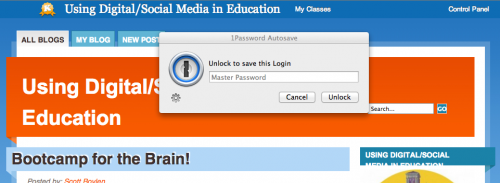 I have one very complicated, very long password that I use to log in to 1Password. The program stores the password. Next time I log in, I click the Chrome Extension, select the app I am logging in to, and 1Password will autofill the information for me. It is not necessary for me to program each username and password into 1Password, the program just stores them as I log in. I am enjoying this program so far, but it will become even more useful as I do online shopping and banking. I can also create secure notes within the program to store personal notes and information. Let's be honest now... Do you use the same passwords, or only a few, for every application? Is the password you are using actually secure, or does it contain personal information like phone numbers or birthdays? If you are in this habit, like I used to be, I highly suggest giving 1Password a try.
I have one very complicated, very long password that I use to log in to 1Password. The program stores the password. Next time I log in, I click the Chrome Extension, select the app I am logging in to, and 1Password will autofill the information for me. It is not necessary for me to program each username and password into 1Password, the program just stores them as I log in. I am enjoying this program so far, but it will become even more useful as I do online shopping and banking. I can also create secure notes within the program to store personal notes and information. Let's be honest now... Do you use the same passwords, or only a few, for every application? Is the password you are using actually secure, or does it contain personal information like phone numbers or birthdays? If you are in this habit, like I used to be, I highly suggest giving 1Password a try.
- Renee and Becky showed us tools to use for augmented reality. Becky gave us coloring pages that came to life with Chromeville. Renee showed us how to share information and add to printed materials with Aurasma. I joked that it was like Harry Potter newspapers with moving portraits. Wouldn't it be great if students could "take a picture" of a picture of food and be brought to a recipe or tutorial?
- Do you use QR codes in your classroom? QRStuff is a great resource for adding color and choosing the application type for your code. We saw dice that had a QR code on each face. That would make a great tool for students who understand a concept sooner than others. Roll the QR dice for a leading question for a new project.
- I shared a bit of how I organize my life with Evernote. Renee organized for a fantastic student, Ian Coon, to join us via Zoom. He shared how he stays organized (a little overwhelmingly so) with Evernote.
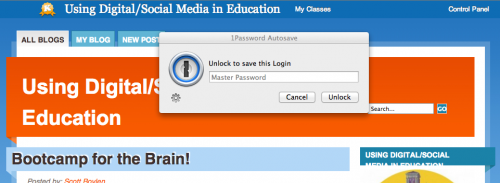
Tuesday, June 10, 2014
Summer Kitchen Sprucing
Ahhh, summer! When I finally get a change to all of the things I've had good intentions of doing all year. Or, when I have good intentions to all of the things I've had good intentions to do.
My classroom is pretty retro-fabulous. I wouldn't trade my orange metal cabinets for the world, but they need some sprucing. I'm embracing their retro-ness with some World War II posters. I did a Google search of large images and had them printed as 5 x 7 or 8 x 10 at Walgreens.
We've been touched by the magical Perkins fairy this year so I will have three new Kitchen Aid mixers. To decorate the kitchens, and to better organize, each kitchen will be identified by a specific color and vegetable. I'm making covers for all of my mixers. Here are the fabrics that I ordered from Fabric.com, and here is a link to the tutorial I will use.
I am sew looking forward to some down time this summer!
My classroom is pretty retro-fabulous. I wouldn't trade my orange metal cabinets for the world, but they need some sprucing. I'm embracing their retro-ness with some World War II posters. I did a Google search of large images and had them printed as 5 x 7 or 8 x 10 at Walgreens.
We've been touched by the magical Perkins fairy this year so I will have three new Kitchen Aid mixers. To decorate the kitchens, and to better organize, each kitchen will be identified by a specific color and vegetable. I'm making covers for all of my mixers. Here are the fabrics that I ordered from Fabric.com, and here is a link to the tutorial I will use.
Tuesday, June 3, 2014
Get In Some Good Reading This Summer with Goodreads Book Recommendations
While covering for an English teacher recently, the lesson plans asked for students to update their Goodreads account. While they were working I did some browsing and found it is a new tool that I am excited to learn and use.
Goodreads is "the world’s largest site for readers and book recommendations. [Their] mission is to help people find and share books they love. " In other words, it is to books what Pandora is to music.
I started by importing my Amazon.com orders list and then rating the books I have already read. I browsed the site to add my all-time favorite books; a very exclusive list of just five:
Adding ratings to each of these books gives suggestions based on other readers with similar likes. I can also easily connect with friends from Facebook, Twitter, or Google+ to read their recommendations.
Books are organized on "shelves." By default there is a "Want to Read, "Read," and "Currently Reading." As shown above, I also have my "Coveted Top Five" shelf, although I don't think that one will be changing very soon.
My Currently Reading shelf looks like this:



As you can see, graduate school has the best of me! I'm learning so much and meeting so many inspirational people. But I'm ready to give my brain a break and do some light reading. I have subscribed to several lists already including Best Young Adult Books of 2014, Best Young Adult Books of All Time, and Books Every Highschooler Should Read.
There are so many features on this new social media tool that I still need to learn. In the meantime, I highly recommend Goodreads. Even in my limited experience I can see that it is a great tool to organize books you have read, what to read, and to meet new people. And, if you are busy like me and my other #DSMsum2014 cohorters, you need to take advantage of every spare moment you have! Life is to short to read bad books.
What books are on your summer must-read list? How about your coveted top five?
This post is cross-posted on FACS for All of Us. Come visit me!
Goodreads is "the world’s largest site for readers and book recommendations. [Their] mission is to help people find and share books they love. " In other words, it is to books what Pandora is to music.
I started by importing my Amazon.com orders list and then rating the books I have already read. I browsed the site to add my all-time favorite books; a very exclusive list of just five:
Adding ratings to each of these books gives suggestions based on other readers with similar likes. I can also easily connect with friends from Facebook, Twitter, or Google+ to read their recommendations.
Books are organized on "shelves." By default there is a "Want to Read, "Read," and "Currently Reading." As shown above, I also have my "Coveted Top Five" shelf, although I don't think that one will be changing very soon.
My Currently Reading shelf looks like this:
Kayla's bookshelf: currently-reading

tagged:
currently-reading

tagged:
currently-reading

There are so many features on this new social media tool that I still need to learn. In the meantime, I highly recommend Goodreads. Even in my limited experience I can see that it is a great tool to organize books you have read, what to read, and to meet new people. And, if you are busy like me and my other #DSMsum2014 cohorters, you need to take advantage of every spare moment you have! Life is to short to read bad books.
What books are on your summer must-read list? How about your coveted top five?
This post is cross-posted on FACS for All of Us. Come visit me!
Kid and Student-Friendly Homemade Pesto and Pasta Recipe
My students recently made homemade pasta to go with pesto from basil they grew in their garden. I have never made pesto before because the basil is so expensive, but by growing our own herbs we made enough for the whole class to enjoy.
The pasta recipe is easy:
Make a mound of 3/4 C flour on the countertop. Sprinkle with salt. Make a crater in the mound.
Crack an egg in the crater. (Or, for a vegan option, use tomato paste)
Knead the dough until smooth, shiny, and elastic. This takes a long time; about 10 minutes.
I told my students this recipe was easy enough but still gross and sticky enough to share with kids they babysit. Just make sure they are old enough to know not to lick their fingers!
Roll the pasta through a machine. In a classroom setting, when multiple machines are needed; or at home, when you don't have one, you can get by with a rolling pin and pizza cutter. Your pasta will just need longer to cook because it will be thicker.
While the pasta is drying, head out to pick your basil. You will need one packed cup. Here's the simple recipe that we prepared in a simple food chopper:
Boil the pasta in salted water for~5 minutes or until al dente. Drain and toss with the pesto.
Remember to save some basil for the garnish!
The pasta recipe is easy:
Make a mound of 3/4 C flour on the countertop. Sprinkle with salt. Make a crater in the mound.
Crack an egg in the crater. (Or, for a vegan option, use tomato paste)
Knead the dough until smooth, shiny, and elastic. This takes a long time; about 10 minutes.
I told my students this recipe was easy enough but still gross and sticky enough to share with kids they babysit. Just make sure they are old enough to know not to lick their fingers!
Roll the pasta through a machine. In a classroom setting, when multiple machines are needed; or at home, when you don't have one, you can get by with a rolling pin and pizza cutter. Your pasta will just need longer to cook because it will be thicker.
While the pasta is drying, head out to pick your basil. You will need one packed cup. Here's the simple recipe that we prepared in a simple food chopper:
Boil the pasta in salted water for~5 minutes or until al dente. Drain and toss with the pesto.
Remember to save some basil for the garnish!
Subscribe to:
Posts (Atom)
































